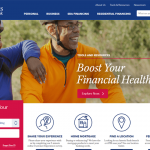Affinity Plus Federal Credit Union Online Banking Login
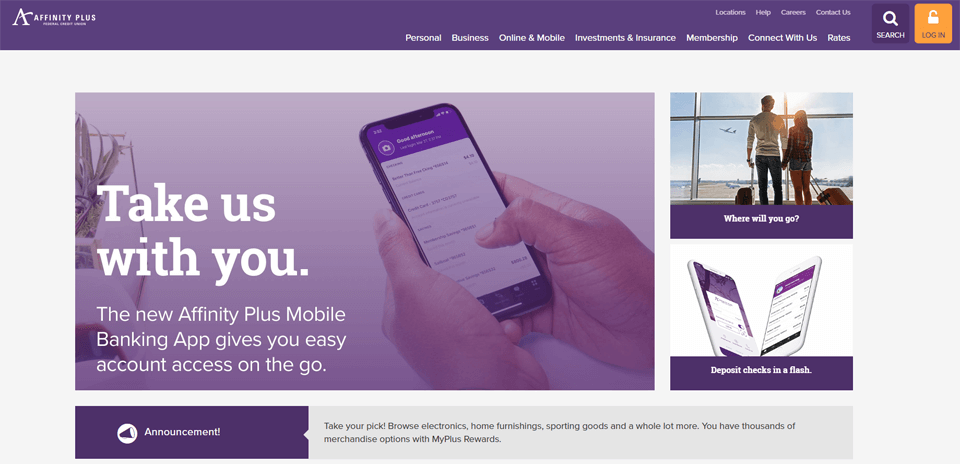
At Affinity Plus Federal Credit Union you can manage your finances from your computer using their online banking system or using your smartphone through their mobile app. If you are having difficulties using Affinity Plus online banking, this tutorial will help you get started. Here you will learn how to login to online baking, how to reset password or to register a new User ID.
How to Login to Online Banking
-
Go to Affinity Plus website, look for the Log In button at the top right side, and click it

-
Fill in your User ID and Password, and click the Log In button

-
After successful login, you can start using their online banking.
How to Reset Online Banking Password
-
On the bank’s homepage, click the Log In button

-
On the next page, right under the Log In button, click the Forgot Password link

-
Complete the fields: User ID, last name and birth date

-
Hit the Submit button, when ready
-
If you successfully pass the verification process, you will then be allowed to set a new password and login into online banking.
How to Register for Online Banking
-
Find and click the Log In button on the homepage of Affinity Bank

-
Click Please Register under the Secure Login box

-
Read and accept the terms of online banking agreement: Click the checkbox and the I accept the terms of this agreement button right-after

-
Complete the fields on the online banking Registration form; you will need to provide: member number, first and last name, email address, phone number, social security number, birth date and zip code

-
Hit he Submit button and follow the next step to complete registration